“On this page you will find about the benefits of easily Easy Learning Deploying and managing windows server 2012 . Deploying and managing windows server 2012 a major role in IT department and in the Computer professional . We will explain why easily Easy Learning IPV6 - CCNA is important, how to Learning Deploying and managing windows server 2012, and how to learn it if you're unfamiliar with Deploying and managing windows server 2012. "
What is Deoloying and managing windows server 2012 and why is it important?
used in go for easy IT department.Therefore, in everyday learning , IPV6 - CCNA is added to the life help the go to IT profesional job. On this page we have explained in detail in writing what is the solution to How to learning Easy IPV6 - CCNA.
Why is Deploying and managing windows server 2012 impotent?
Deploying and managing windows server 2012 and Reminders:
You mentioned similar tips on another page about IPV6 - CCNA.
How to know the benefits of easily Easy Learning Deploying and managing windows server 2012 :
Installing windows server 2012
The process of deploying a windows server operating system is simpler. It has been history. A usual installation of Windows server 2012.
Type 1:
1. Connect to the installation source.
->insert DVD-ROM windows server 2012 installation files.
->connect a specially USB drive host windows server 2012 installatiin files.
->perform a PXE boot connect to a window deployment service service.
2.The first page of the windows setup wizard
->language to install
->Time and currently format
3.windows setup click install select repair your computer.
4.select the operating system you want to install
5.license term term of the operating system license proceed with the installation process.
6.which type of installation you want
->upgrade
booting from the installation source
->custom
perform a new installation
7.where do you want to install windows install windows server 2012. Click Next the installation process reboot the computer severak time.
8.setting page provide a password for the local Administrator account.
Type 2:
Instaling windows server 2012
First, by going to Google, enter the search bar for Windows server 2012. If you go to the page, view VHO file and ISO file download file, sign up the account for the pose of windows downloading. Then save your download in your on pitch.
Require space Needed:
* processor 64 bit
* processor speed 1.4 GHz
* Memory(RAM) 512 MB
* Hard disk drive space 32 GB
Windows setup
Select->language
[Next]
Select-> windows server standard
licence terms
[Next]
Which type of Instalation you want
Select->upgrate Instal windows
[Next]
->Instaling windows
Settings
Use name
Password
Re password
[Finish]
Awesome information about Deploying and managing windows server 2012 was given above in this wonderful new blog of yours. It provided information on types, references, pictures, etc.



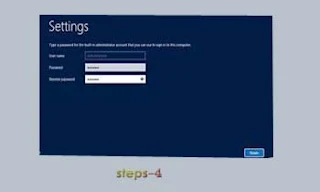


Comments
Post a Comment